How to start Zeppelin
Learning Objectives
- Learn how to work with Zeppelin Notebook.
WARNING
You can skip this section, if you use your locally installed Zeppelin
1. Run provided Docker image
Please prepare your docker environment and refer to this section to start your zeppelin service.
Shared Folder
You can use shared folder between your local OS and the virtual environment on Docker.
This shared folder can be used to get data from your local and/or to save data without losing it after you exit/destroy your virtual environment.
Use -v option to make shared folder from an existing local folder and a folder in virtual environment:
-v <local_folder:vm_folder>
You should use absolute path for vm_folder, but it does not need to be an existing folder. For example, if want to use ~/Data/ in my local OS as shared folder connected with /sample_data/ in VM, I can start a container as following:
docker run -it --privileged=true \
--cap-add=SYS_ADMIN \
-m 8192m -h bootcamp1.docker \
--name bigbox -p 2222:22 -p 9530:9530 -p 8888:8888\
-v /path/to/Data/:/sample_data/ \
sunlab/bigbox:latest \
/bin/bash
2. Start Zeppelin service and create HDFS folder
If you have not started Zeppelin service,
/scripts/start-zeppelin.sh
We need to create a HDFS folder for the user zeppelin as:
sudo su - hdfs # switch to user 'hdfs'
hdfs dfs -mkdir -p /user/zeppelin # create folder in hdfs
hdfs dfs -chown zeppelin /user/zeppelin # change the folder owner
exit
You can check whether it has been created or not by using:
hdfs dfs -ls /user/
3. Open Zeppelin Notebook in your browser
Once you have started Zeppelin service and have created HDFS folder for Zeppelin, you can access Zeppelin Notebook by using your local web browser.
Open your web browser, and type in the address:
host-ip:port-for-zeppelin
For example,
192.168.99.100:9530 since the IP address assigned to my Docker container is 192.168.99.100 as it is shown above, and the port number assigned to Zeppelin service is 9530 as default in our Docker image.
Once you navigate to that IP address with the port number, you will see the front page of Zeppelin like:
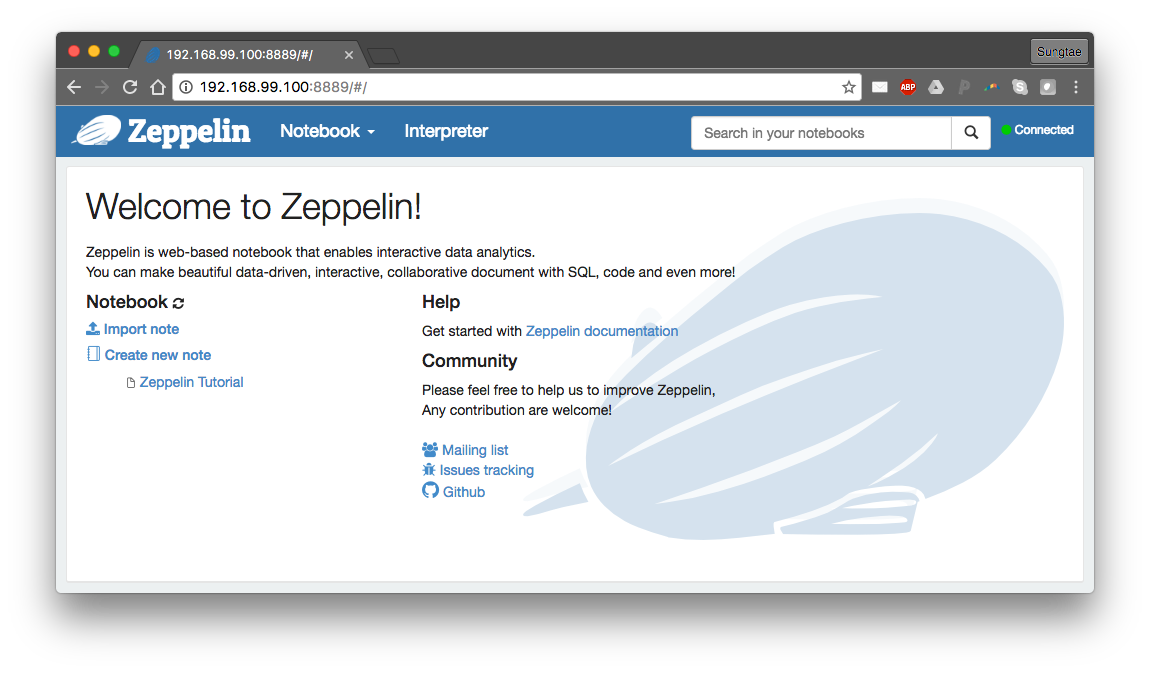
Let's move to do a simple tutorial in the next section.